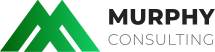You can use your Samsung Galaxy phone to check the email account for your domain hosted with Custom A Design. You can add multiple email accounts to your phone so you can be sure to stay connected for work or personal purposes.
The steps below were taken on a Samsung Galaxy S Version Phone. Your particular phone may be different, but the steps should be somewhat similar.
- Click on your Mail icon on the front screen of the phone. If you cannot locate the Mail icon on your screen, touch the Applications icon in the lower right corner and then you should be able to find it.
- If you have yet to set up an email account on your phone, you will be taken to a screen with two fields. Enter your email address in the top field and the password in the lower field. After you have entered the correct information, touch the Manual Settings button at the bottom of the screen.
- You will be taken to a screen that gives you three option buttons: POP3 Account, IMAP Account, or Microsoft Exchange ActiveSync. Select your desired setup by touching the appropriate button. For Custom A Design customers, you can select either POP3 or IMAP, but not the Microsoft Exchange option. We recommend IMAP for setting up email accounts on a phone, however. You can learn the difference between POP3 and IMAP protocols here.
- After making your selection, you will see a page that asks for several fields of information.
IMAP Settings
|
User Name |
Enter your FULL email address, even though the preset does not have the entire address. For example: you@yourdomain.com |
||||||
|
Password |
Enter the password for the email account. |
||||||
|
IMAP Server |
If your email is hosted on our servers, then use that mail.yourdomain.com) If your domain is not pointed to us, then use your server name. |
||||||
|
Port |
This is the port number the phone will use to connect to the server. Security type selection will determine what port number you want to put here. Reference the table below to find the correct port number. |
||||||
|
Security Type |
The type of security the phone uses to talk to the server. Note that InMotion servers do not differentiate between SSL and TLS settings, so using SSL is the same as TLS.
|
||||||
|
IMAP Path Prefix |
Leave this field empty as it is not in use with Custom A Design servers. |
POP3 Settings
|
User Name |
Enter your FULL email address, even though the preset does not have the entire address. For example: you@yourdomain.com |
||||||
|
Password |
Enter the password for the email account. |
||||||
|
POP3 Server |
If your domain is pointed to our servers, then use mail. yourdomain.com) If your domain is not pointed to us, then use your server name. |
||||||
|
Port |
This is the port number the phone will use to connect to the server. Security type selection will determine what port number you want to put here. Reference the table below to find the correct port number. |
||||||
|
Security Type |
The type of security the phone uses to talk to the server.
|
||||||
|
Delete email from server |
This field has two settings for removing email from your server automatically.
|
- Once you have entered your settings, touch the Next button found at the bottom of the screen.
- Your phone will now check the incoming settings with the server to ensure they are correct and that it can connect. Once it has been confirmed, you will be taken to the next screen.
- This screen is your Outgoing Server Settings screen and will be the same whether you use POP3 or IMAP in the previous step. There are a few fields on this page which are important for sending mail through our servers.
|
SMTP Server |
Unless you have a custom third party SMTP server, you will simply use the same server name as you did for POP3 or IMAP settings. |
||||||
|
Port |
The port number used to converse with the server. The port number will be determined by the security type selected below. |
||||||
|
Security Type |
Note that InMotion servers do not differentiate between SSL and TLS settings, so using SSL is the same as TLS.
|
||||||
|
Require Sign-in |
Checkbox for requiring SMTP authentication. Unchecking this box can cause connection errors. |
||||||
|
User Name |
As with the incoming server, use your entire email address. |
||||||
|
Password |
The password for the email address. |
- Once you have set the Outgoing settings, click on the Next button to continue.
- This screen is the Account Options screen. This asks for a couple of last minute details about the frequency of checking emails and whether you want a notification when new email arrives. As always, click the Next button when finished.
- The last screen is the Set Up Email screen. Here you will give the mail account a name. This name is just an identifier used on your Android phone. You will also be asked for the name you want to display on outgoing emails. Once you have completed this task, click on the Done button and you are all set to send and receive email using your Samsung Galaxy phone!